CS-Cart Xero Connector module allows you to sync your data from CS-Cart to Xero. The module provides the syncing of customers, products and orders. The customers, products and orders can be synced from CS-Cart to Xero. Admin may also delete these records from Xero. Admin may also import customers and products from Xero to CS-Cart.
Features:
1. Admin can synchronise the customers manually.
2. Import customers from the Xero to CS-Cart.
3. Admin can synchronise the products manually.
4. Admin can delete the products from Xero.
5. Import products from the Xero to CS-Cart.
6. Admin can synchronise the orders manually.
7. Admin can delete the orders from Xero manually.
8. Customers will auto sync when any customer registers on your store.
9. Customers will be auto edited in Xero when any customer updated their information.
10. Products will auto sync when it will be created at CS-Cart.
11. Products will be auto edited in Xero when it will be updated at CS-Cart.
12. Orders will auto sync when you add order history in any order.
13. Orders will be auto edited in Xero when you edit the order at CS-Cart.
Advanced Features:
1. Guest Order Sync.
2. Sync order from specific date.
3. Error log.
4. Order status in module setting for which orders will sync.
5. Shipping and payment address in order sync.
Installation:
Module installation is very simple. Just go to admin->Add-ons->Manage add-ons->Upload a module and upload the module zip here. The module will install automatically and you may configure it directly.
Configuration:
The module configuration has below fields:
- Xero Invoice Status: The invoices will be created in the selected value in Xero.
- Xero Revenue Account Code
- Client ID & Secret: Xero client Id and secret.
- Access and Refresh Token: Xero tokens.
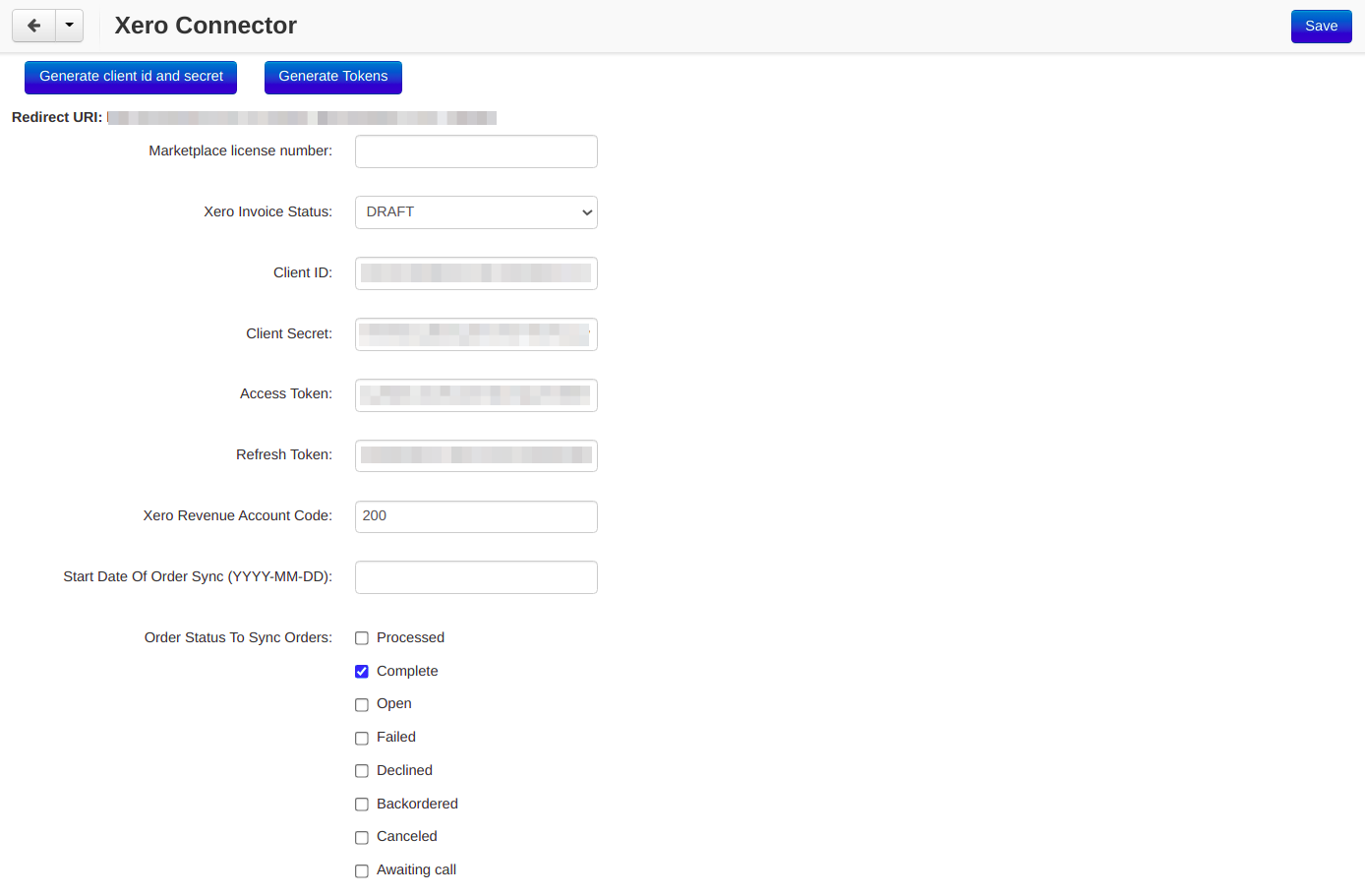
How to get Xero Revenue Account Code:
Login into your Xero account and go to Accounting-> Charts of accounts-> Revenue tab. Copy the code from here and paste in module setting.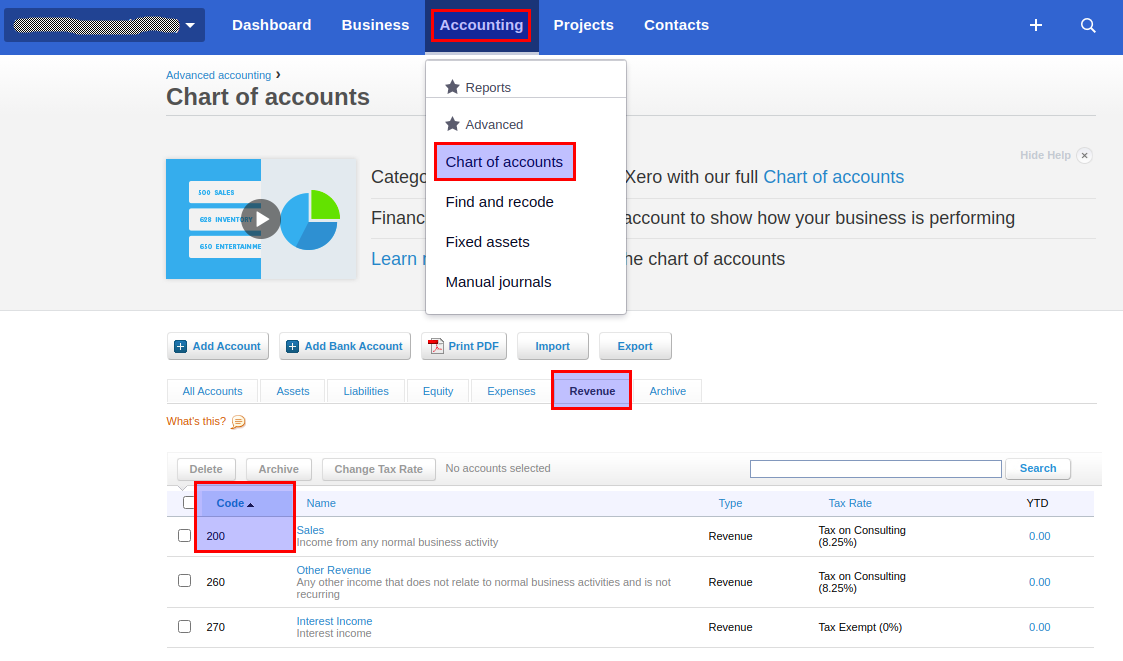
How to get Xero Client Id, secret and tokens:
- Click Generate client id and secret in configuration page.
- Login into your Xero account and click New APP.

- Add APP name, Company or application URL and OAuth 2.0 redirect URI. The redirect URI will be same as displayed in module configuration page.
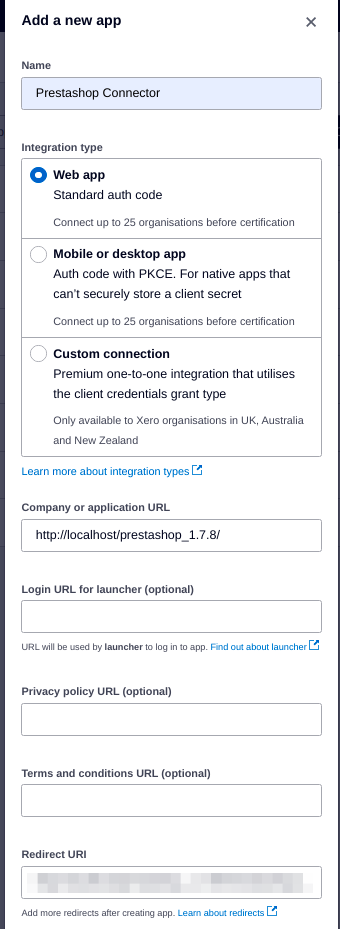
- Click Generate Secret.
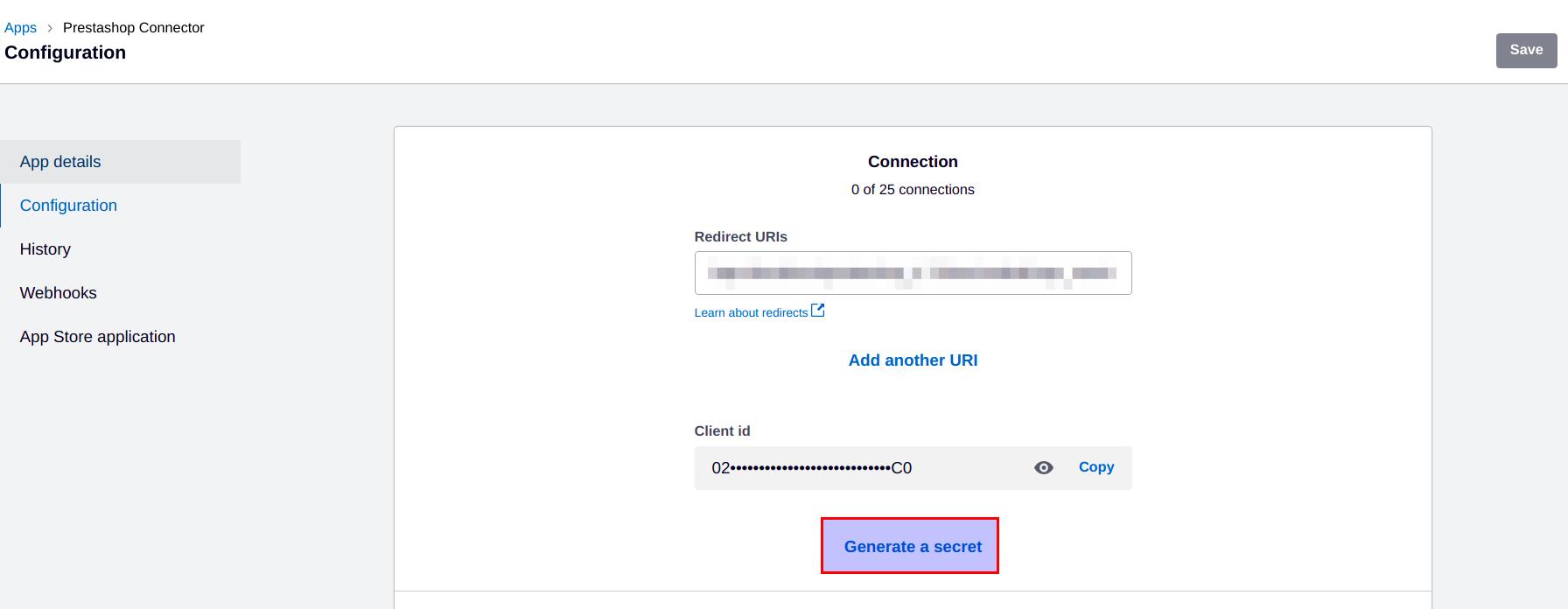
- Copy client id and secret and paste in module setting.
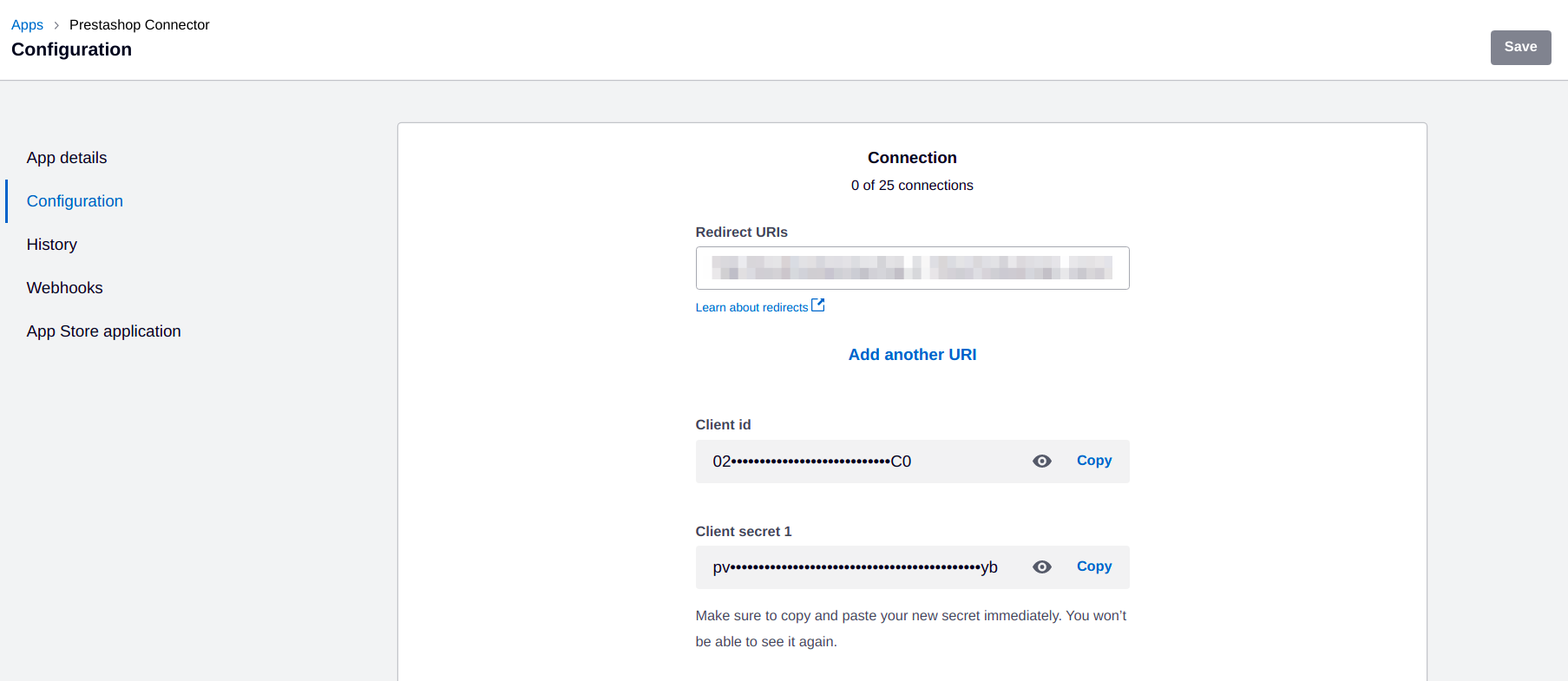
- Enter dummy data in access and refresh token and save.
- Now click the Generate Token button.
- It will ask you to select the organization and allow the access.
- Save the configuration page once redirected.
Now you need to add the currencies in Xero that are used in your Site.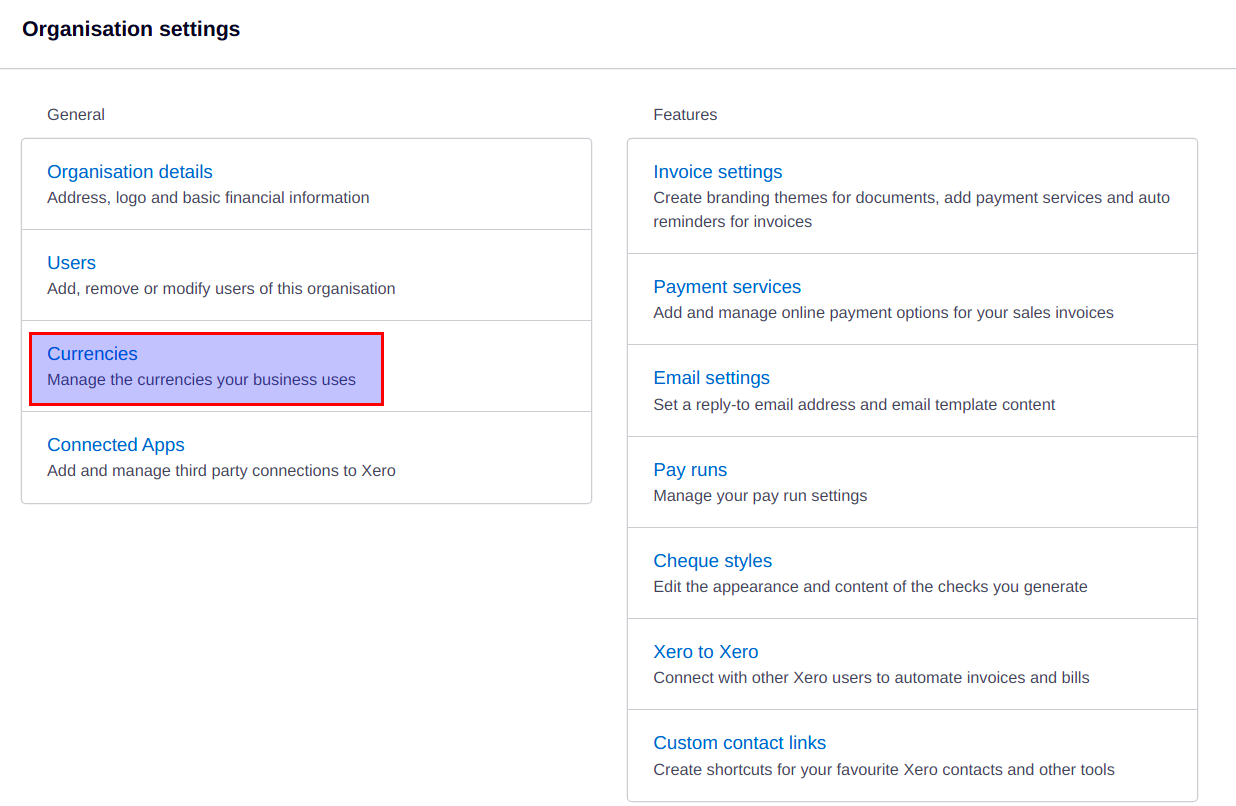
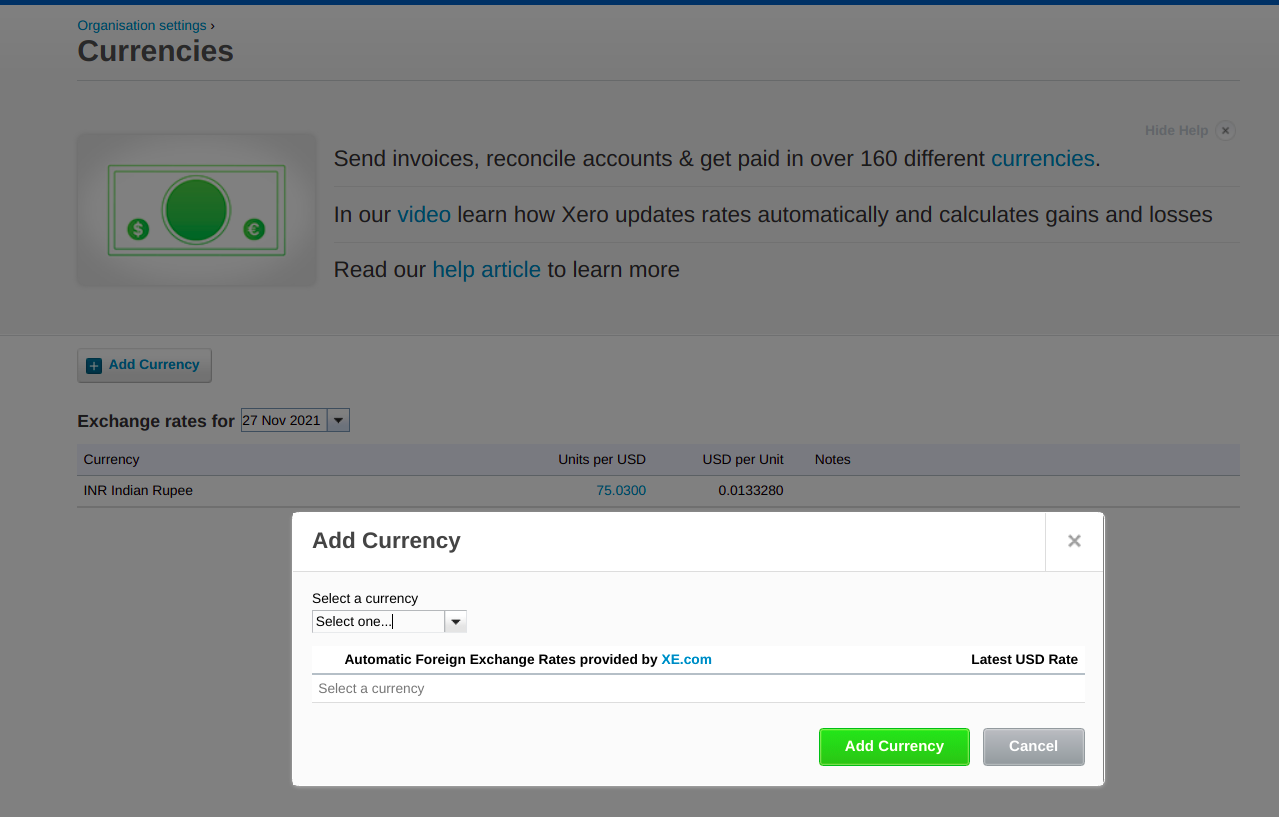 Sync Customer:Admin can sync the customers to/from the CS-Cart from/to Xero by using sync customer tab. The export button will sync the customers from CS-Cart to Xero and import button will do the reverse.
Sync Customer:Admin can sync the customers to/from the CS-Cart from/to Xero by using sync customer tab. The export button will sync the customers from CS-Cart to Xero and import button will do the reverse.
Sync Product:
Admin can sync the products to/from the CS-Cart from/to Xero by using sync product tab. The export button will sync the products from CS-Cart to Xero and import button will do the reverse.
Sync Order:
Admin can sync the orders from the CS-Cart to Xero by using sync order tab. The export button will sync the orders from CS-Cart to Xero.
Xero Error Log:
Admin can see all error logs in this page that are preventing the records to be synced.