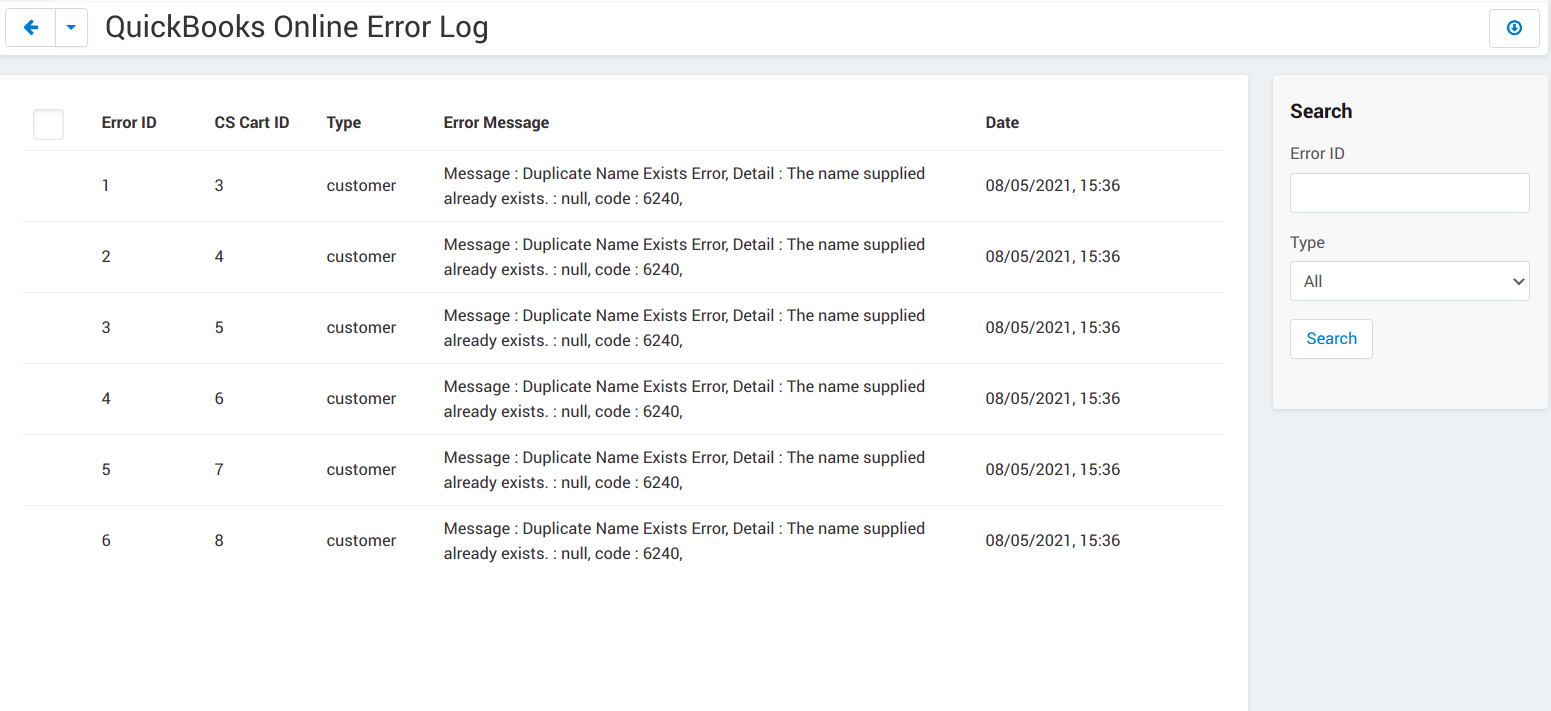CS-Cart QuickBooks Online Connector module allows you to sync your data from CS-Cart to QuickBooks Online. The module provides the syncing of customers, products and orders. The customers, products and orders can be synced from CS-Cart to QuickBooks Online. Admin may also delete orders from QuickBooks Online. Admin may also import customers and products from QuickBooks Online to CS-Cart.
Features:
1. Admin can synchronise the customers manually.
2. Import customers from the QuickBooks Online to CS-Cart.
3. Admin can synchronise the products manually.
4. Import products from the QuickBooks Online to CS-Cart.
5. Admin can synchronise the orders manually.
6. Admin can delete the orders from QuickBooks Online.
Advanced Features:
1. Guest Order Sync.
2. Sync order from specific date.
3. Hooks for automation.
4. Error log.
5. Order status in module setting for which orders will sync.
6. Shipping and payment address in order sync.
Installation:
Module installation is very simple. Just go to admin->Add-ons->Manage add-ons->Upload a module and upload the module zip here. The module will install automatically and you may configure it directly.
Configuration:
The module configuration is very simple.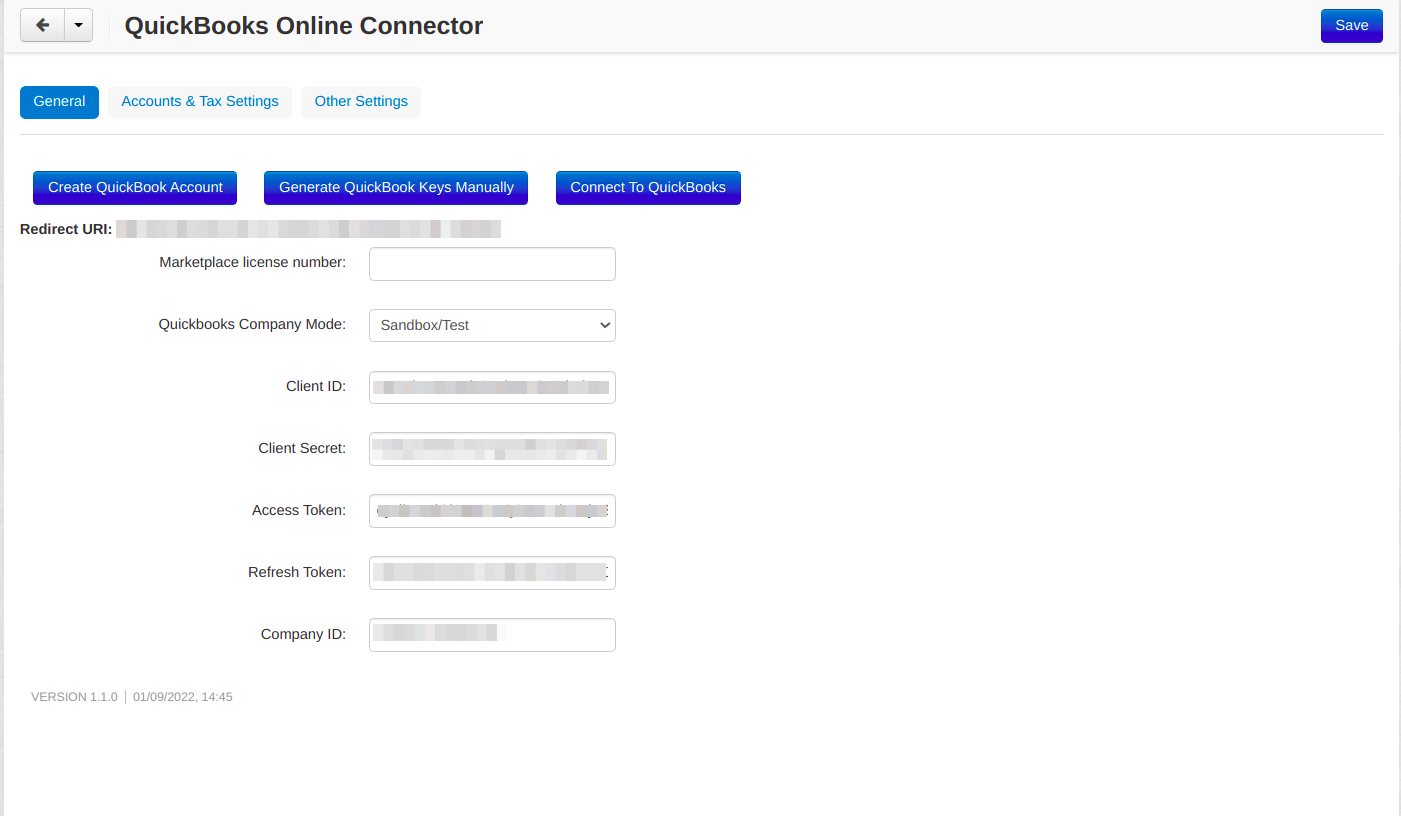
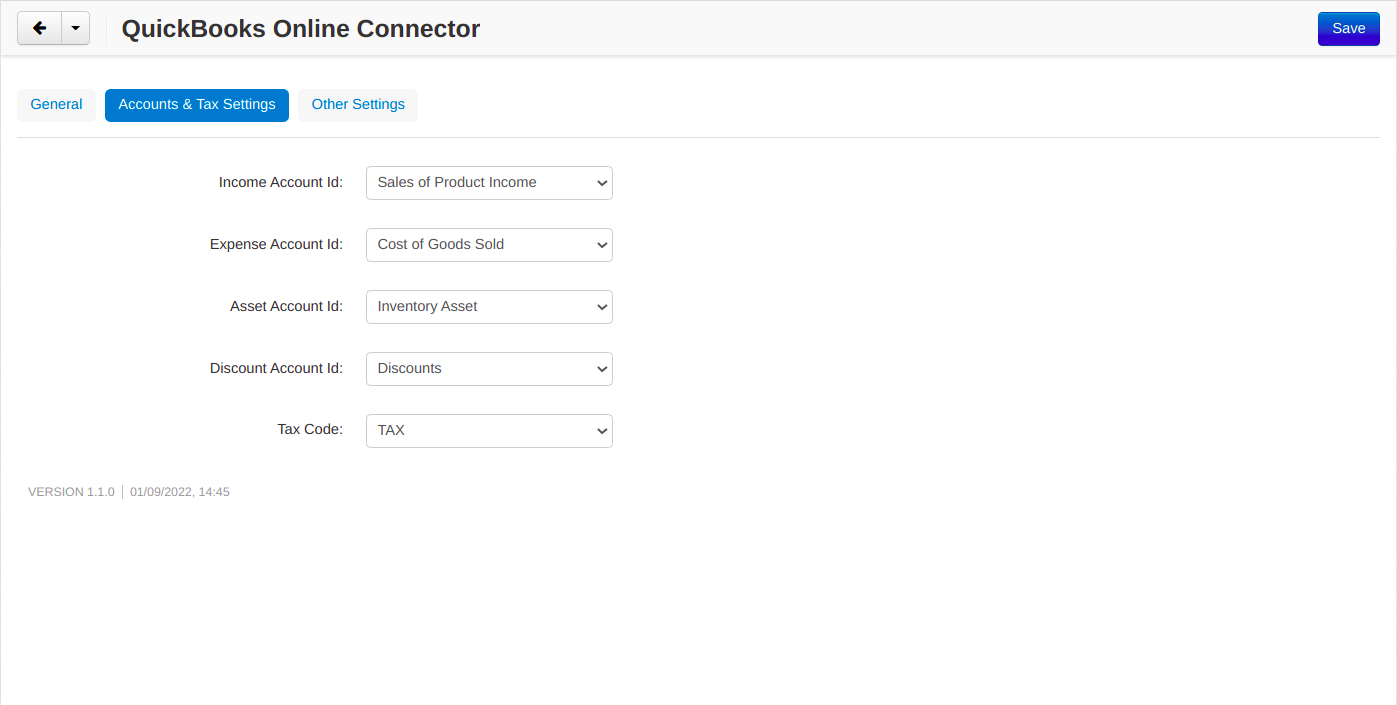
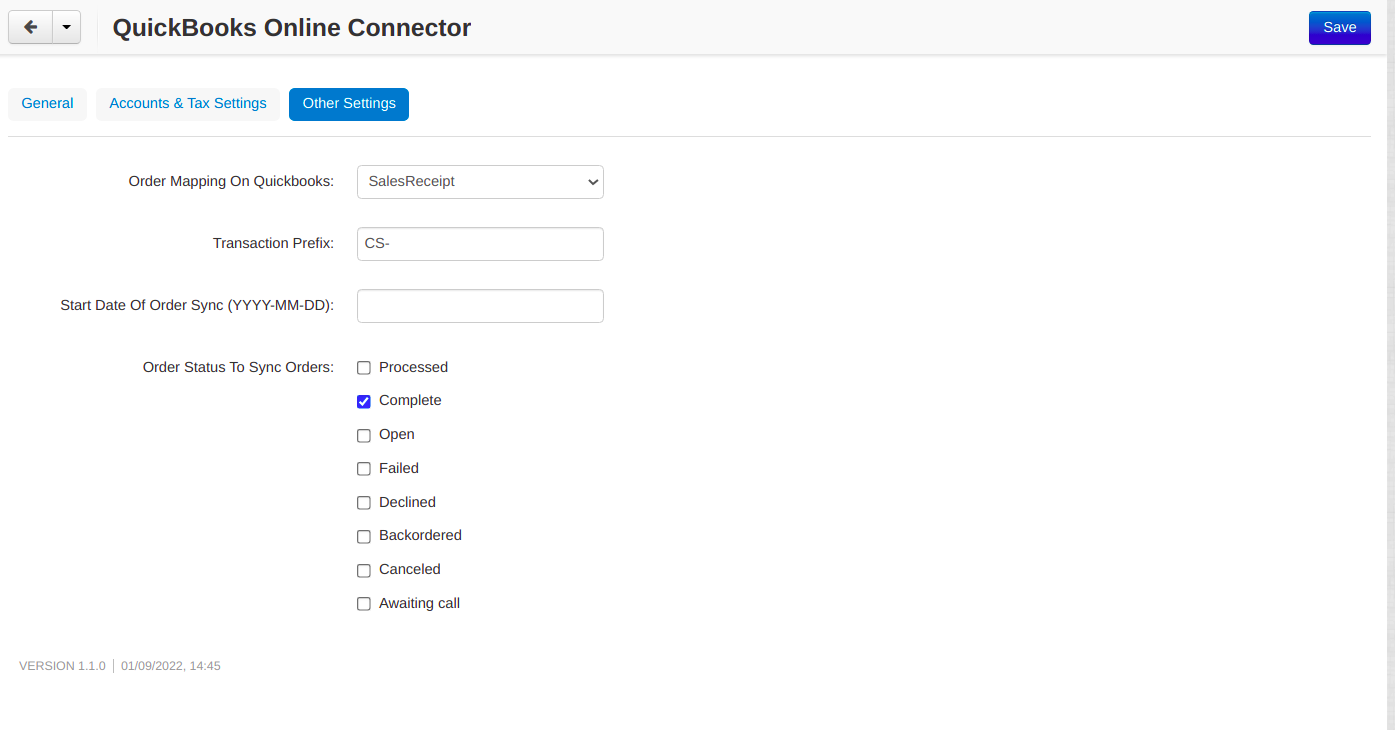
How To Get Keys & Tokens:
- Click the button “Create QuickBook Account” in module configuration page. Sign In / Sign Up in QuickBooks developer account from here and go to dashboard section.
- Click “Create an app” button as shown below.
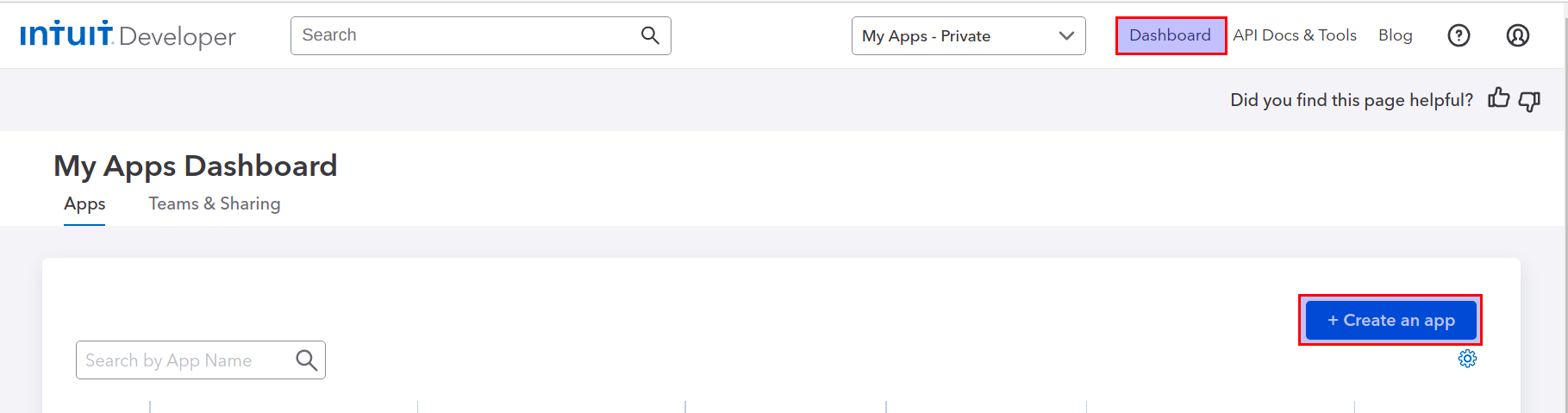
- Select the platform “QuickBooks Online and Payments”.
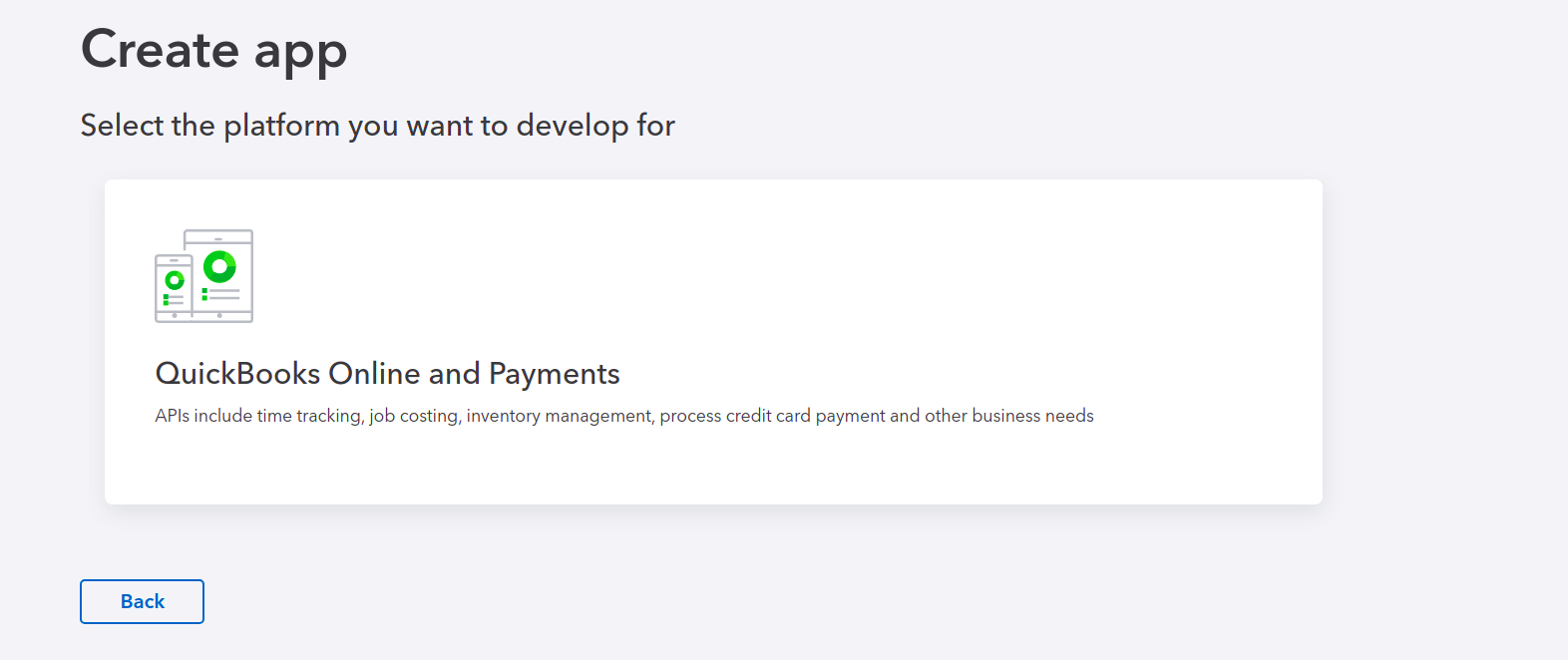
- Add your app name and select the scope “com.intuit.quickbooks.accounting” and click create app as shown below.
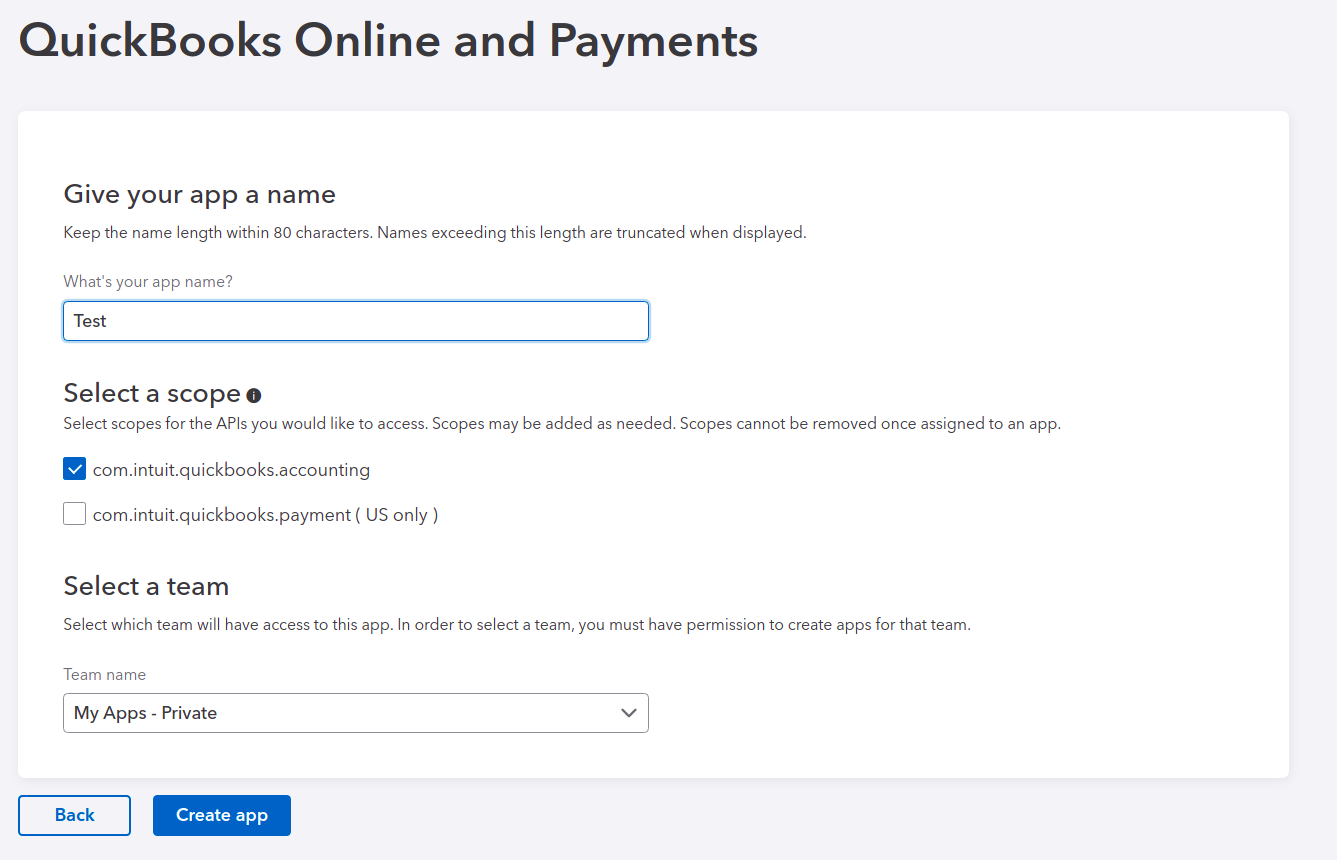
- Go to Keys & OAuth section in your app in Development/Production environment and copy the keys and paste in module setting.
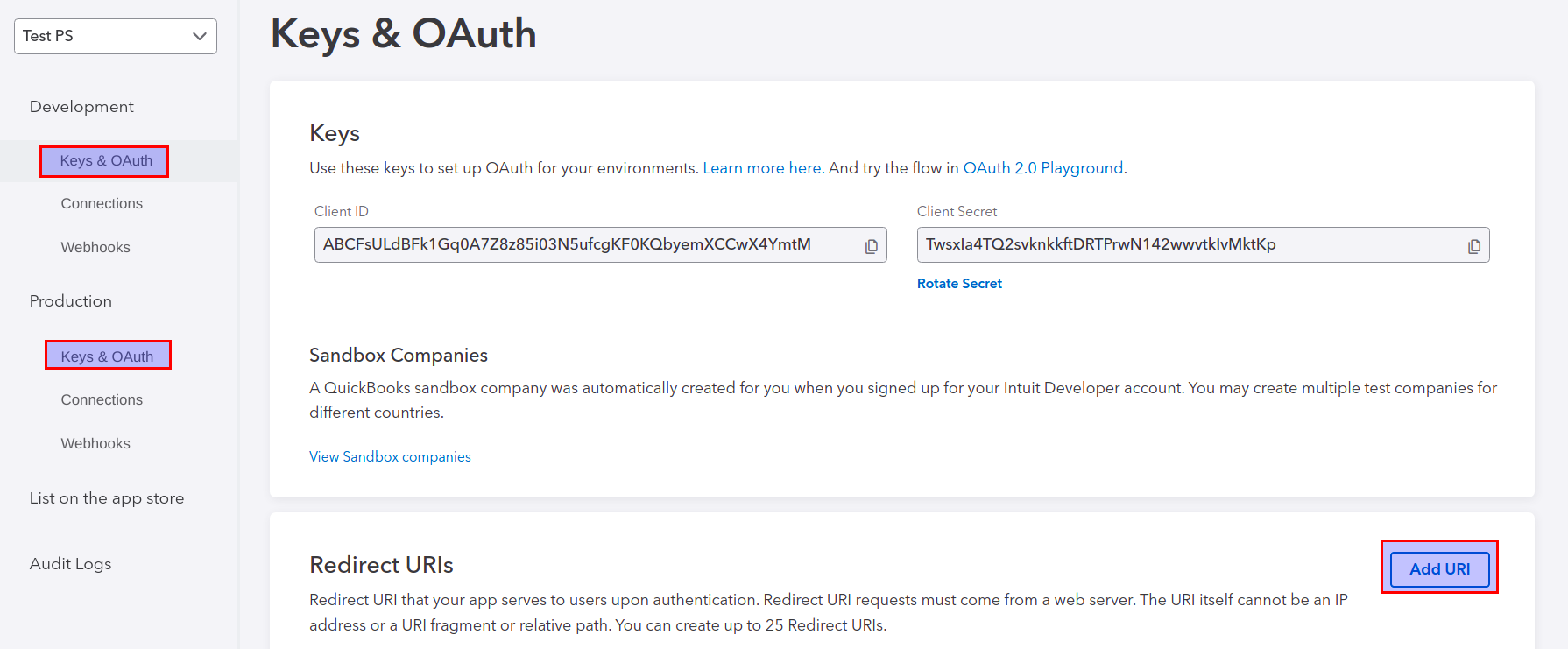
- Add Uri as displayed in module setting and click save.
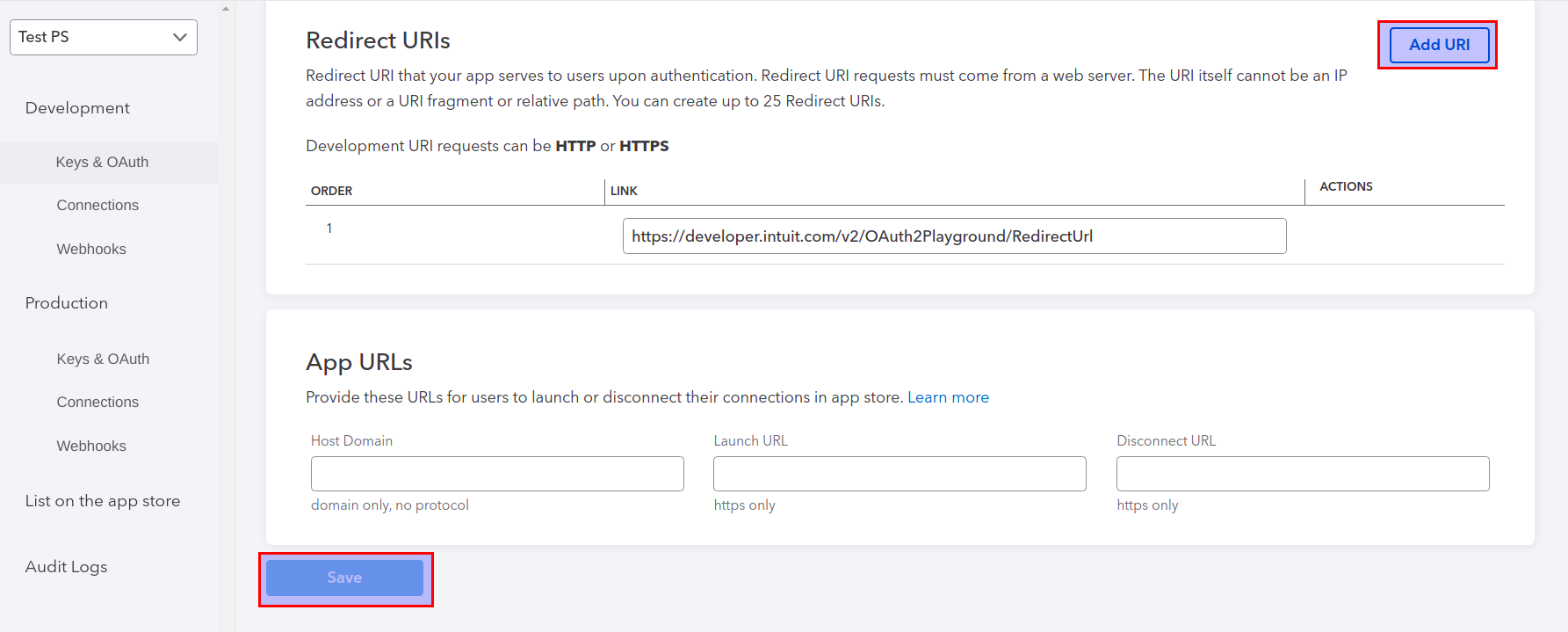
- Click “Connect to QuickBooks” button in module setting.
- Select the company you want to connect and proceed. It will display the tokens and company id. Copy these details from here and paste in module setting and save.
- Once saved, now you will be able to select different accounts, so select them and save. If you don’t have any account then first create them in QuickBooks.
- Setup is done from CS-Cart end. Follow the below important instruction to make sync flawless.
Important Instruction:
- You need to enable shipping under the Settings->Account and Settings->Sales->Sales form content-> Shipping section in your QuickBooks Online company.
- You need to enable Custom transaction numbers under the Settings->Account and Settings->Sales->Sales form content->Custom transaction numbers section in your QuickBooks Online company.
Sync Customer:
Admin can sync the customers to/from the CS-Cart from/to QuickBooks Online by using sync customer tab. The export button will sync the customers from CS-Cart to QuickBooks Online and import button will do the reverse.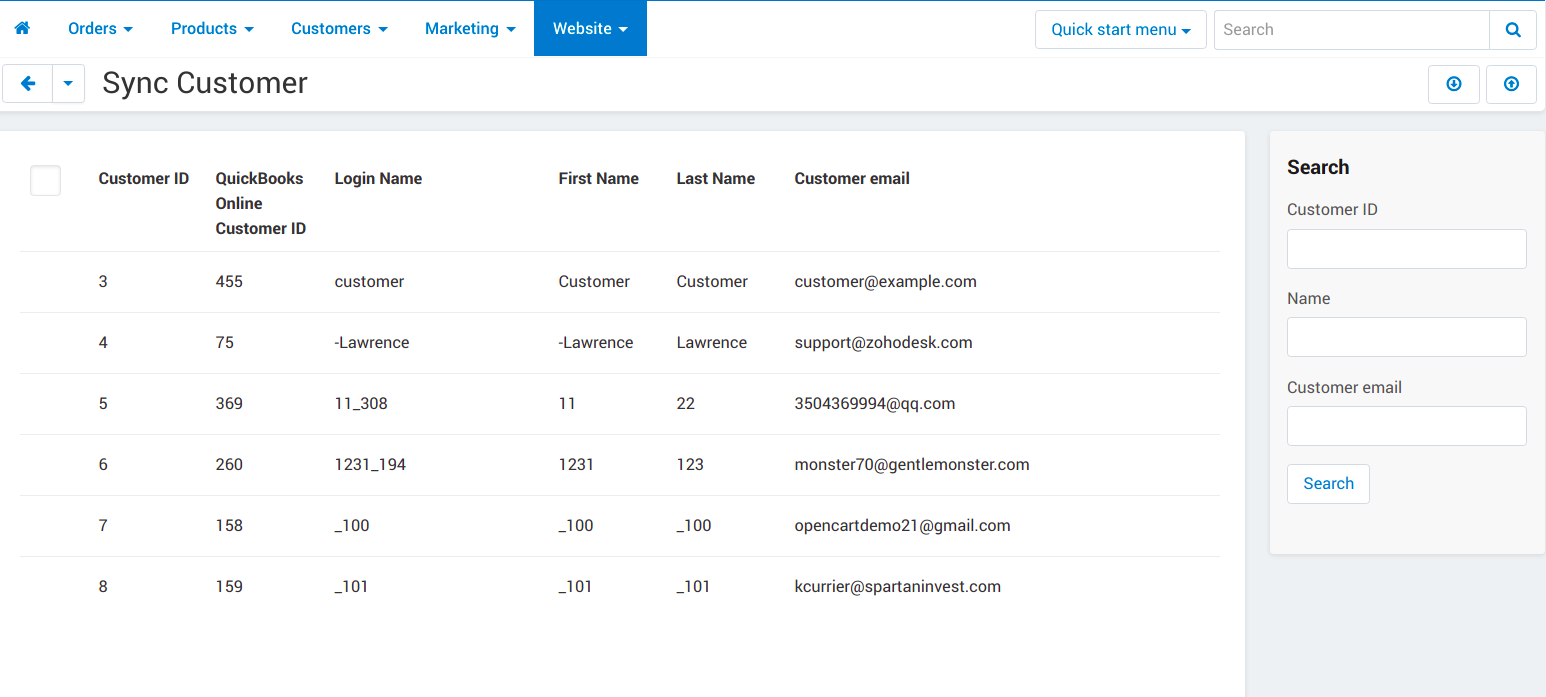
Sync Product:
Admin can sync the products to/from the CS-Cart from/to QuickBooks Online by using sync product tab. The export button will sync the products from CS-Cart to QuickBooks Online and import button will do the reverse.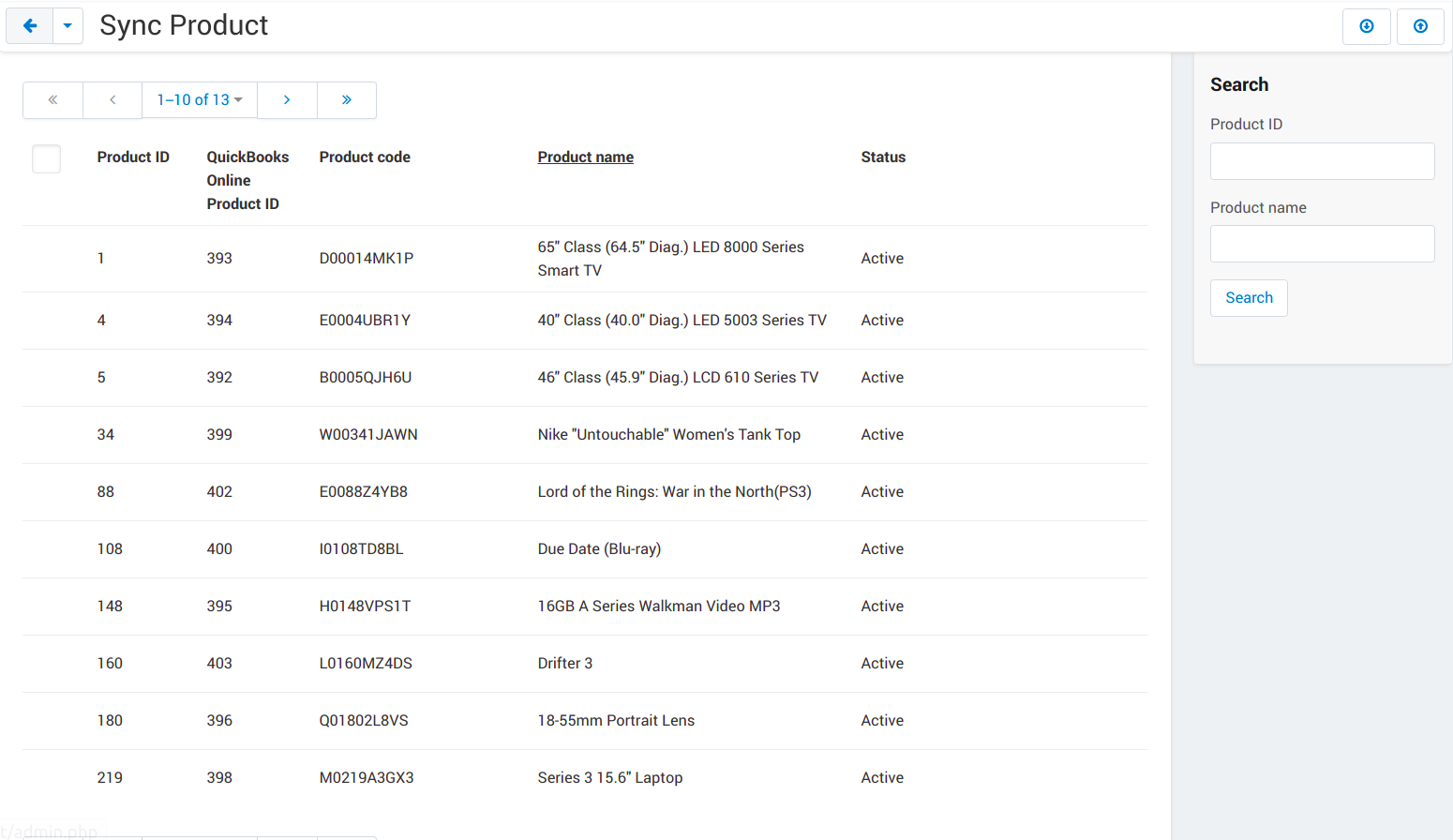
Sync Order:
Admin can sync the orders from the CS-Cart to QuickBooks Online by using sync order tab. The export button will sync the orders from CS-Cart to QuickBooks Online.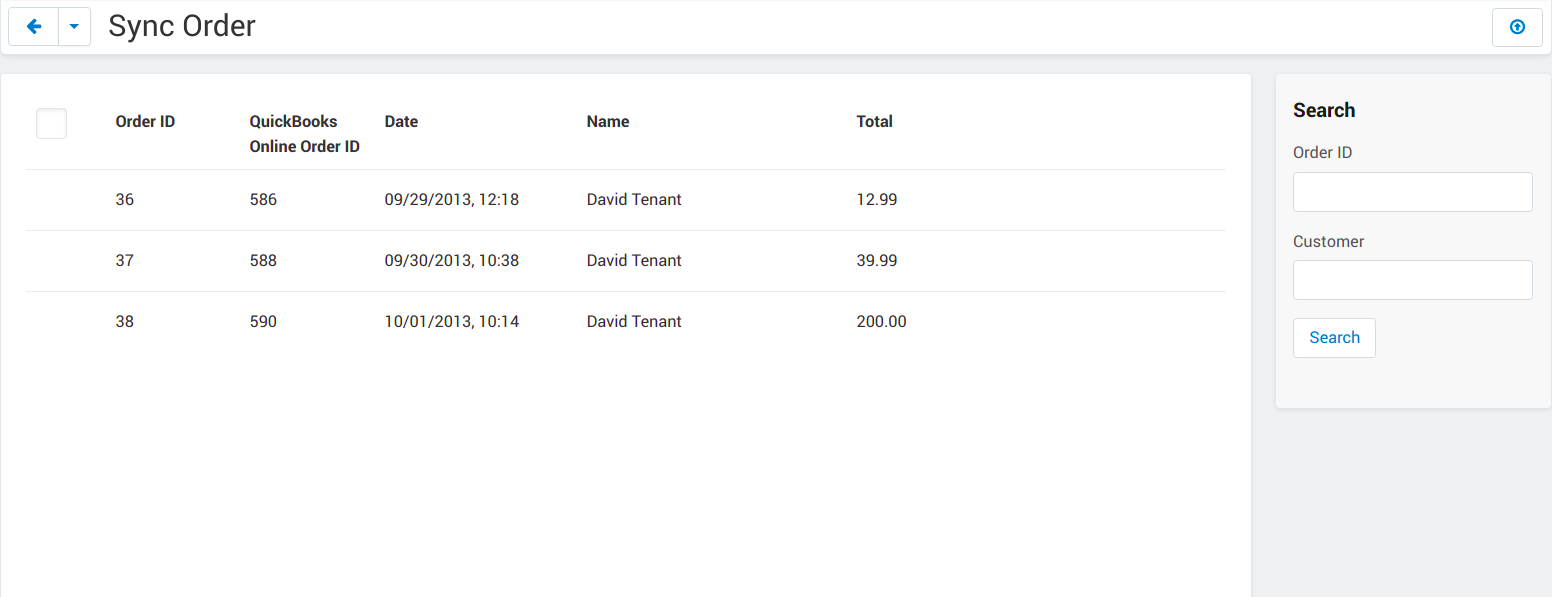
QuickBooks Online Error Log:
Admin can see all error logs in this page that are preventing the records to be synced.