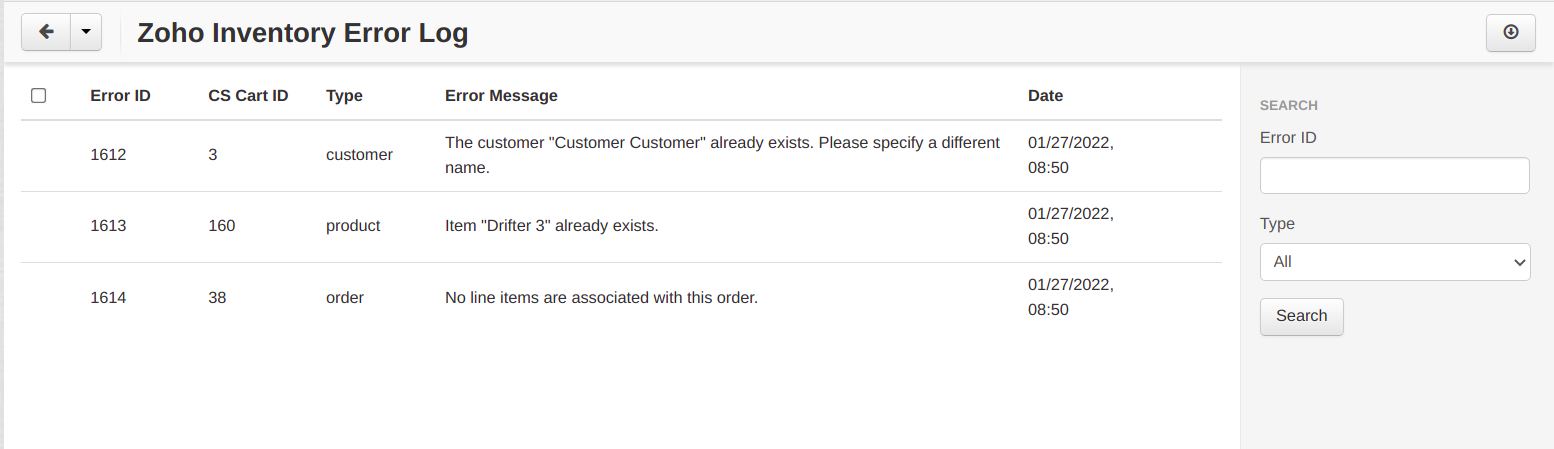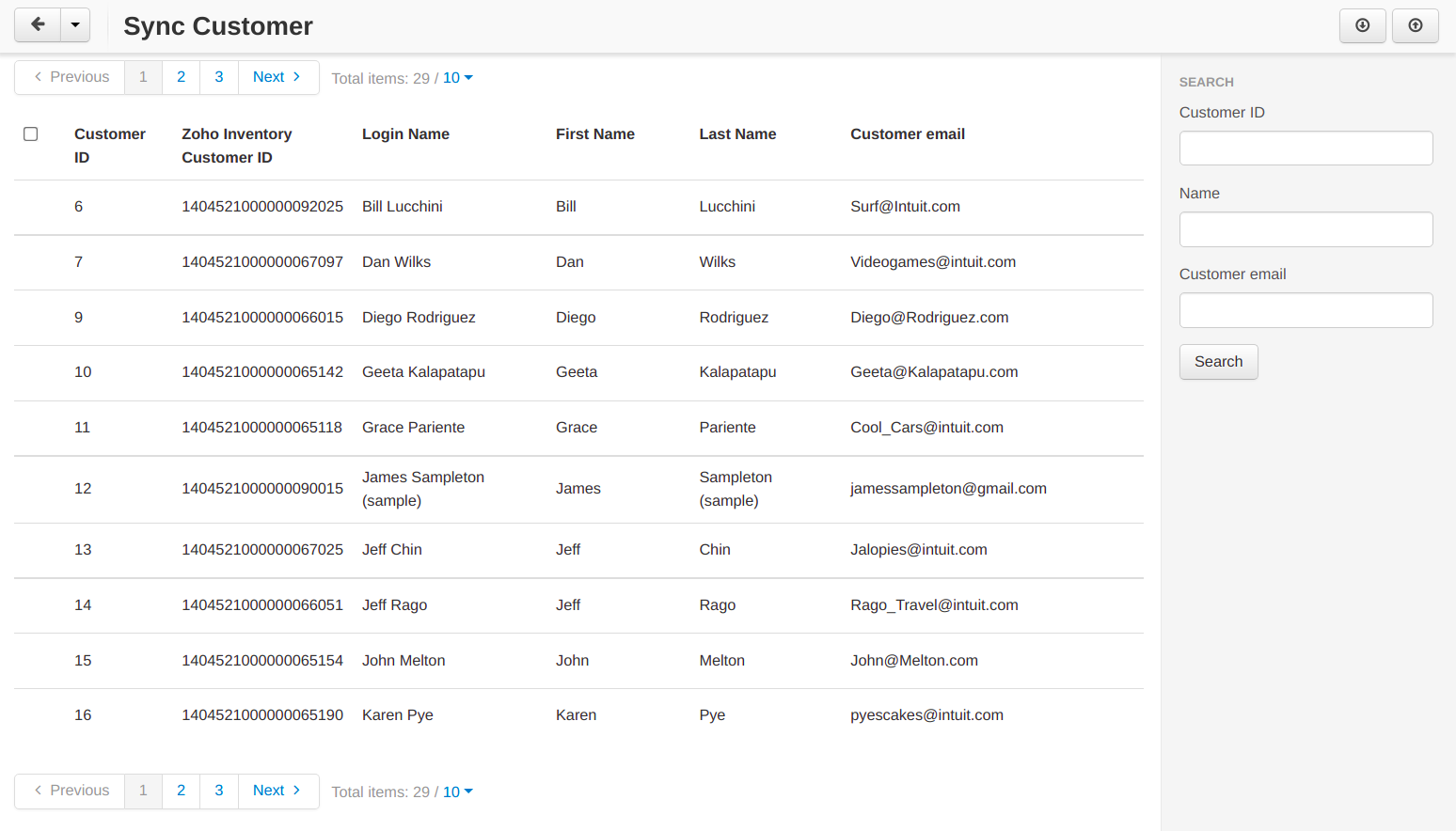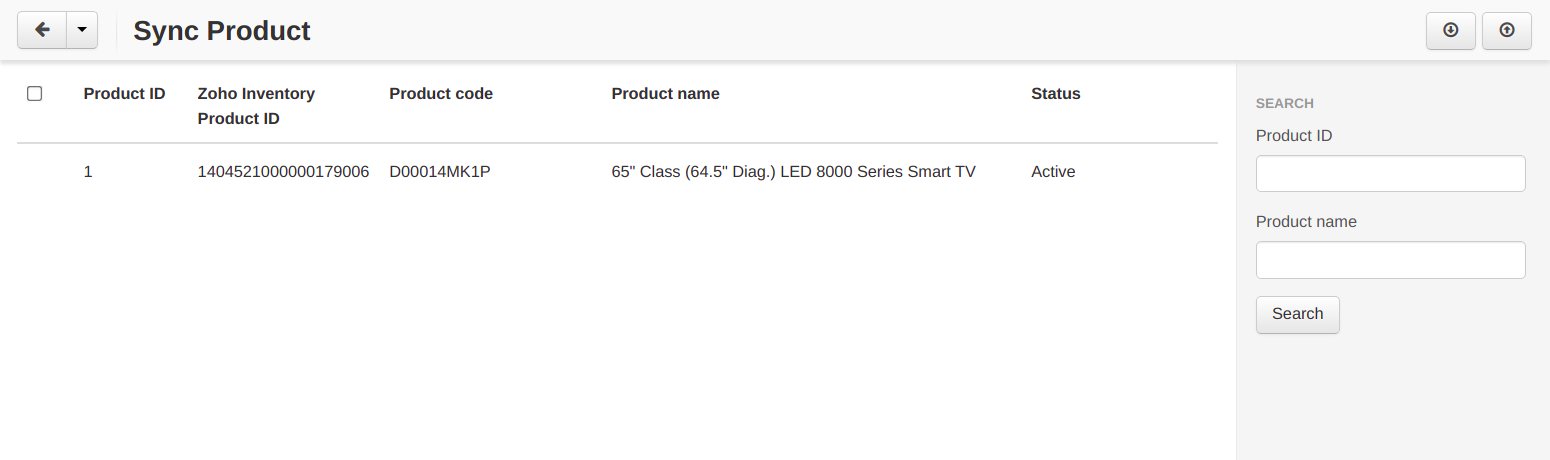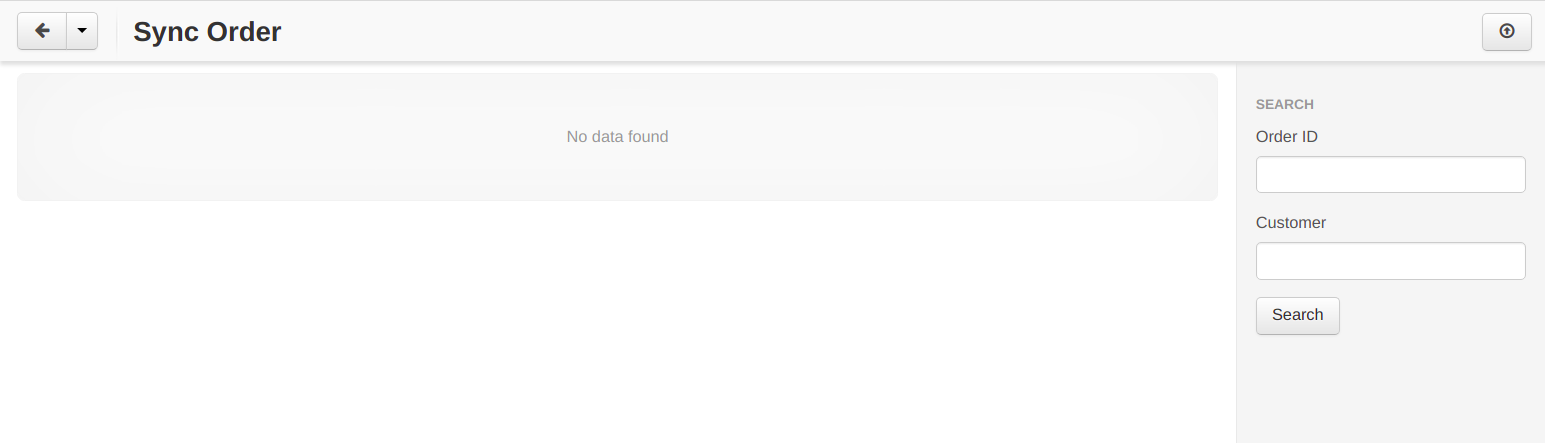CS-Cart Zoho Inventory Connector module allows you to sync your data from CS-Cart to Zoho Inventory. The module provides the syncing of customers, products and orders. The customers, products and orders can be synced from CS-Cart to Zoho Inventory. Admin may also delete these records from Zoho Inventory. Admin may also import customers and products from Zoho Inventory to CS-Cart.
Features:
1. Admin can synchronise the customers manually.
2. Admin can delete the customers from Zoho Inventory.
3. Import customers from the Zoho inventory to CS-Cart.
4. Admin can synchronise the products manually.
5. Admin can delete the products from Zoho Inventory.
6. Import products from the Zoho inventory to CS-Cart.
7. Admin can synchronise the orders manually.
8. Admin can delete the orders from zoho manually.
Advanced Features:
1. Guest Order Sync.
2. Sync order from specific date.
3. Hooks for automation.
4. Error log.
5. Order status in module setting for which orders will sync.
6. Shipping and payment address in order sync.
Installation:
Module installation is very simple. Just go to admin->Add-ons->Manage add-ons->Upload a module and upload the module zip here. The module will install automatically and you may configure it directly.
Configuration:
The module configuration is very simple.
How to get Zoho Inventory Organization ID:
- Login with your zoho account.
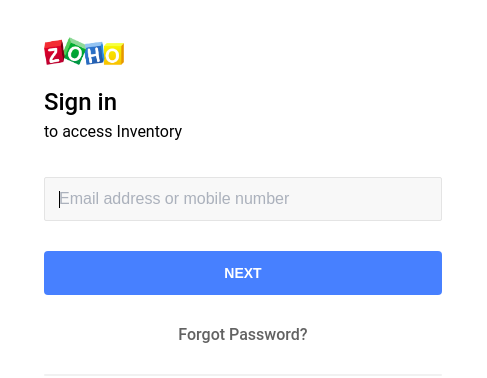
- Click the user icon and copy the organization id and paste in module setting.
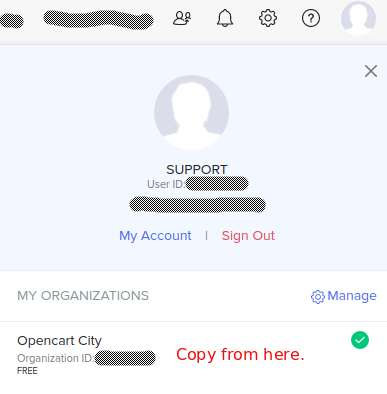
How to get Zoho Inventory Tokens:
- Click the button ” Generate Keys” in module configuration page.
- Login with your zoho account.
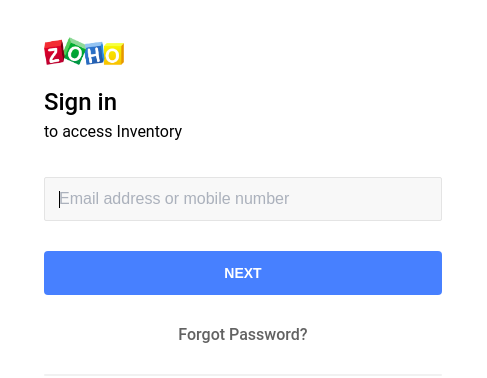
- Click the ADD Client button..

- Select Server-based Applications.
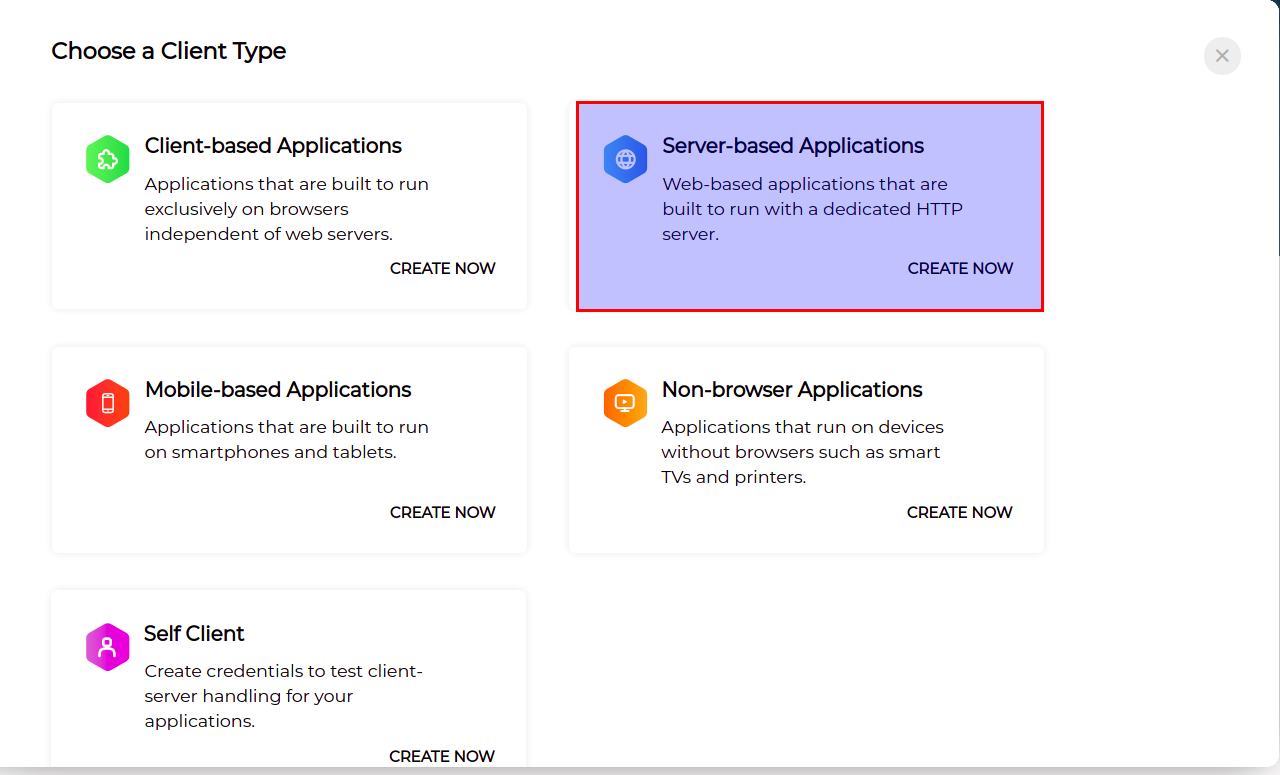
- Enter client name, Home page URL(your site URL), and Authorized Redirect URIs and save. The URI is displayed in module configuration page.
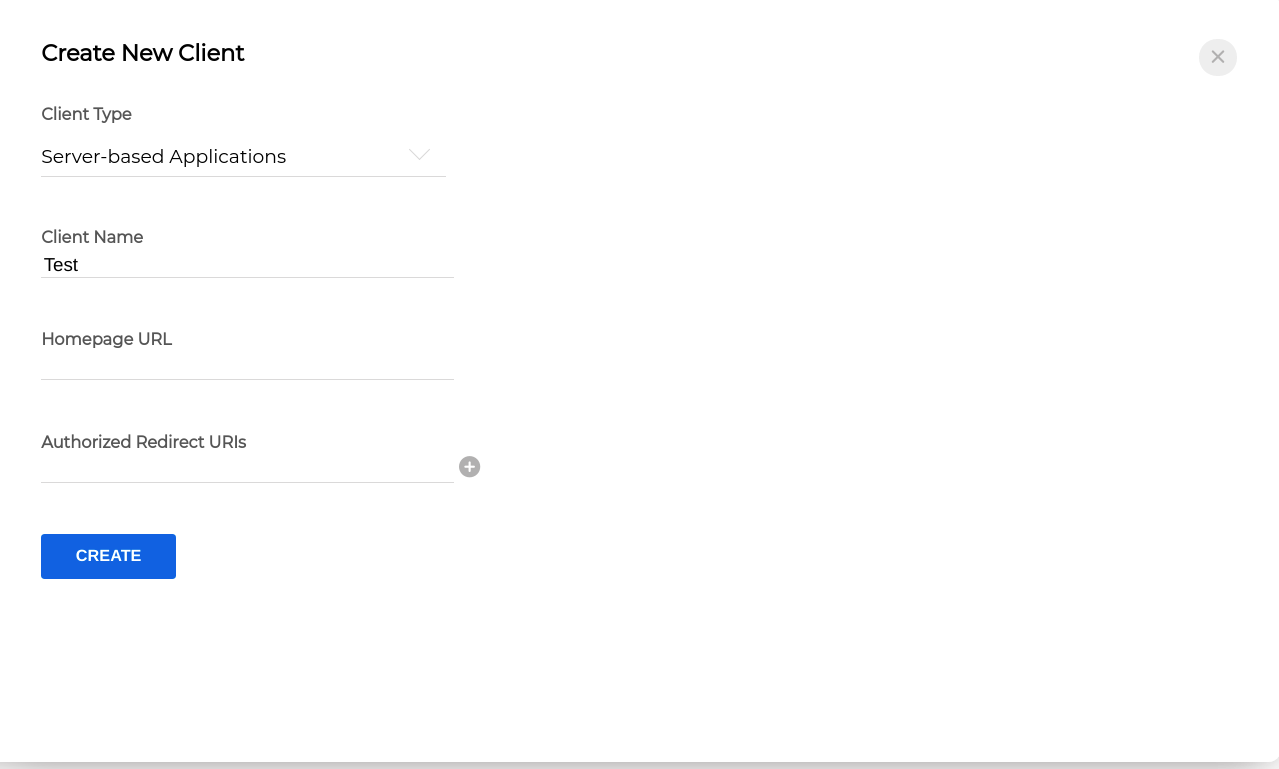
- Copy the client id and secret and paste in module setting in respected fields and save.

- Enter dummy data in access and refresh token and save.
- Click “Generate Tokens” button in module configuration page and Save the configuration page once redirected.
- Once tokens are saved, select the Zoho Commerce Organization in which you want to sync the data and save again.
Sync Customer:
Admin can sync the customers to/from the CS-Cart from/to Zoho Inventory by using sync customer tab. The export button will sync the customers from CS-Cart to Zoho Inventory and import button will do the reverse.
Sync Product:
Admin can sync the products to/from the CS-Cart from/to Zoho Inventory by using sync product tab. The export button will sync the products from CS-Cart to Zoho Inventory and import button will do the reverse.
Sync Order:
Admin can sync the orders from the CS-Cart to Zoho Inventory by using sync order tab. The export button will sync the orders from CS-Cart to Zoho Inventory.
Error Log:
Admin can see all error logs in this page that are preventing the records to be synced.