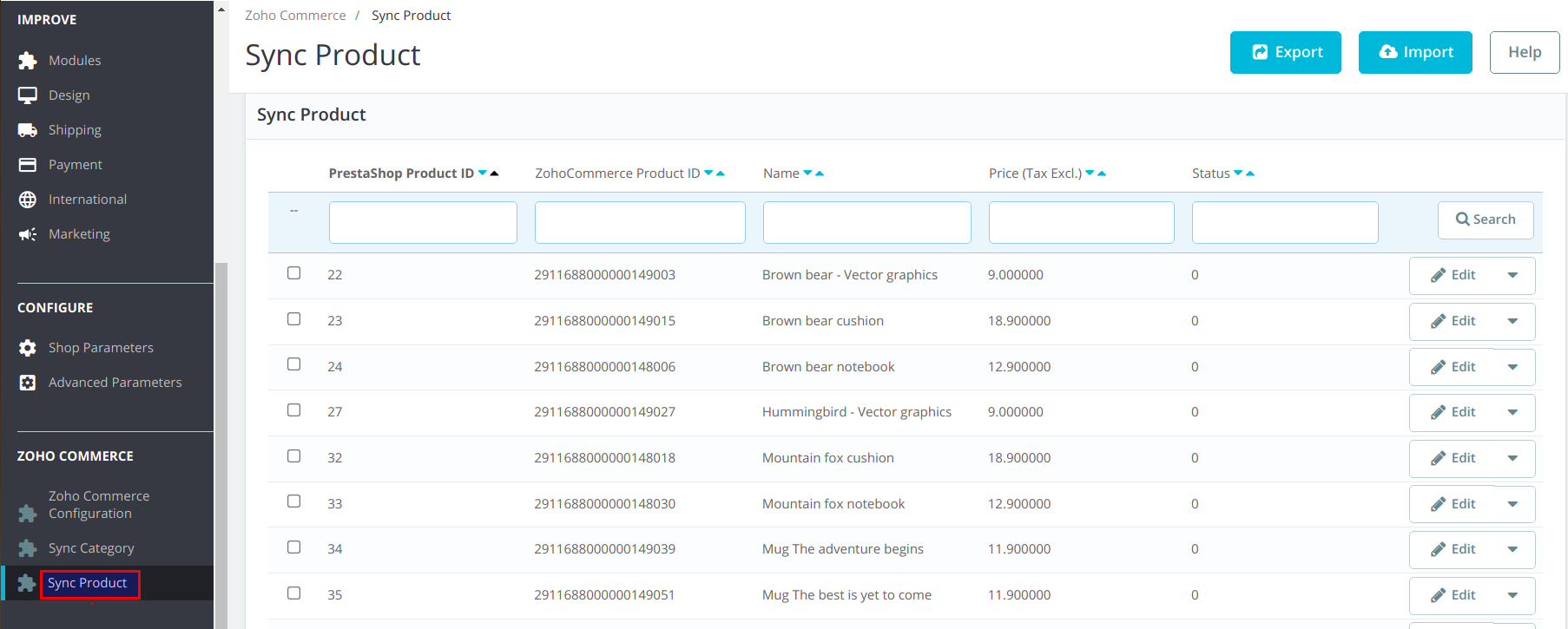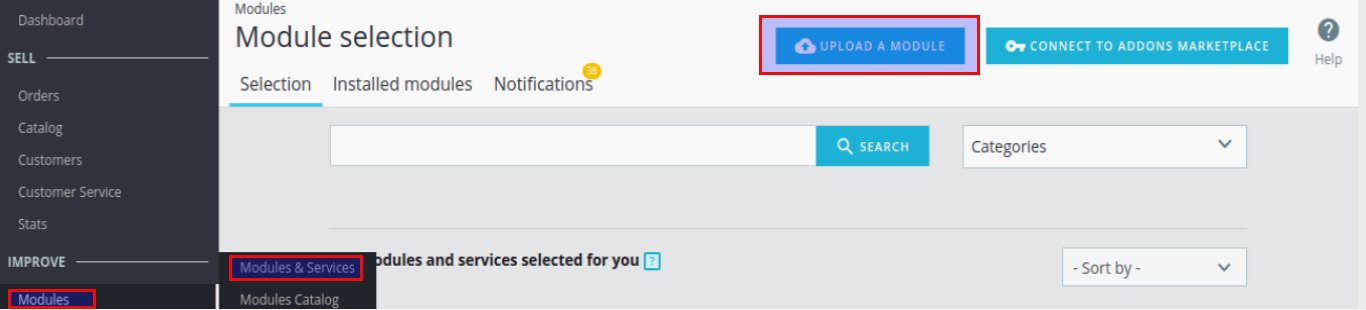PrestaShop Zoho Commerce Connector module allows you to sync your data from PrestaShop to Zoho Commerce. The module provides the syncing of products and categories. The products and categories can be synced from PrestaShop to Zoho Commerce. Admin may also delete these records from Zoho Commerce. Admin may also import products and categories from Zoho Commerce to PrestaShop.
Features:
1. Admin can synchronise the categories manually by using export button.
2. Categories will be auto sync when admin creates a new category in Prestashop.
3. Categories will be auto edited at Zoho Commerce when admin edits category in Prestashop.
4. Admin can delete the categories from Zoho Commerce by using delete button.
5. Categories will be auto deleted from Zoho Commerce when admin deletes the category from Prestashop.
6. Import categories from the Zoho Commerce to Opencart by using import button.
7. Admin can synchronise the products manually by using export button.
8. Products will be auto sync when admin creates a new product in Prestashop.
9. Products will be auto edited at Zoho Commerce when admin edits product in Prestashop.
10. Admin can delete the products from Zoho Commerce by using delete button.
11. Products will be auto deleted from Zoho Commerce when admin deletes the product from Prestashop.
12. Import products from the Zoho Commerce to Prestashop by using import button.
Installation:
Module installation is very simple. Just go to admin->modules->Upload a module and upload the module zip here. The module will install automatically and you may configure it directly.
Configuration:
The module configuration is very simple.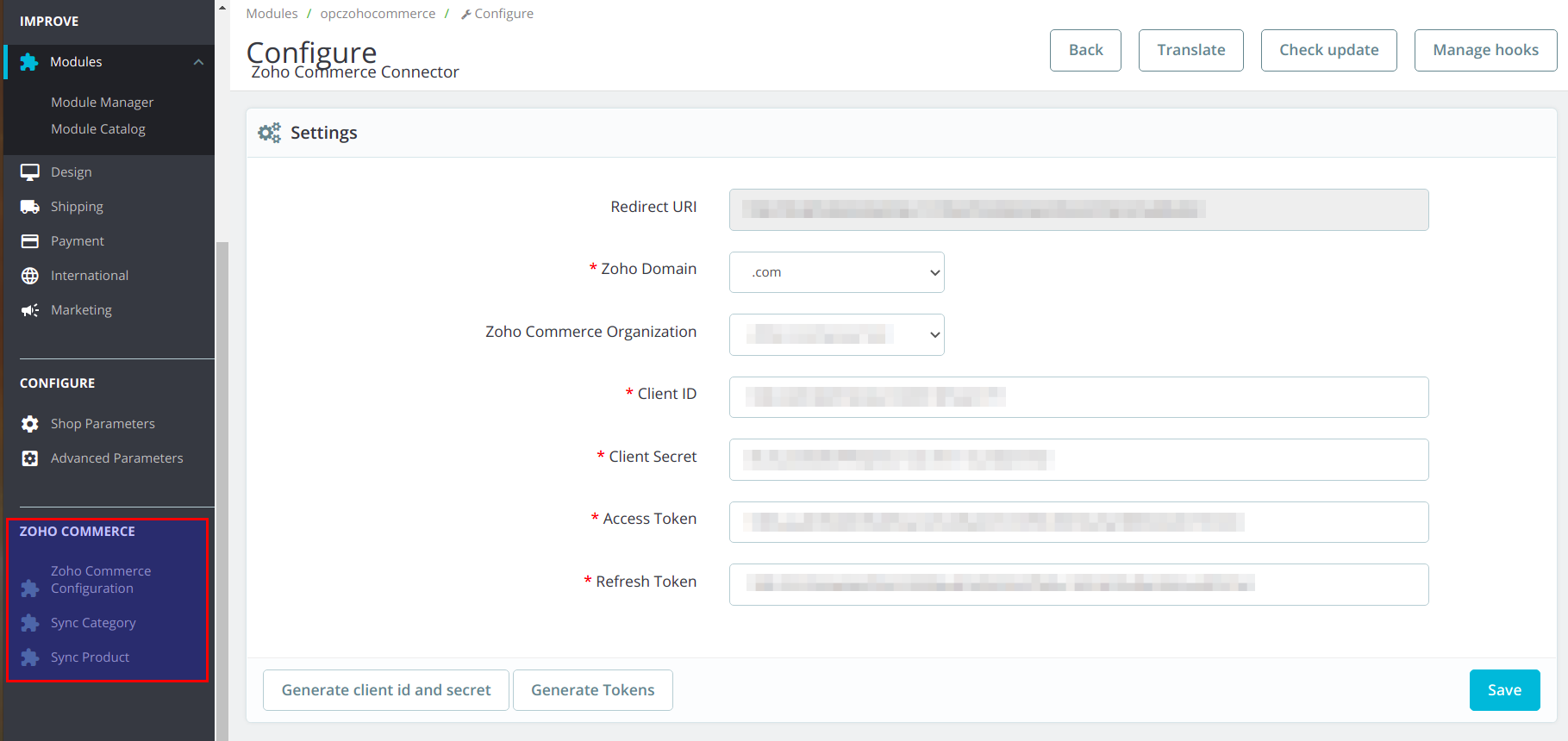
How to get Zoho Commerce Tokens:
- Click the button ” Generate client id and secret” in module configuration page.
- Login with your zoho account.
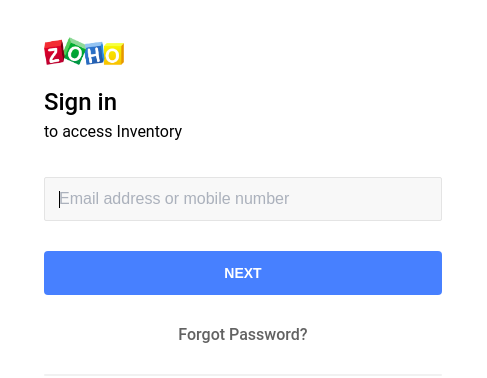
- Click the ADD Client button..

- Select Server-based Applications.
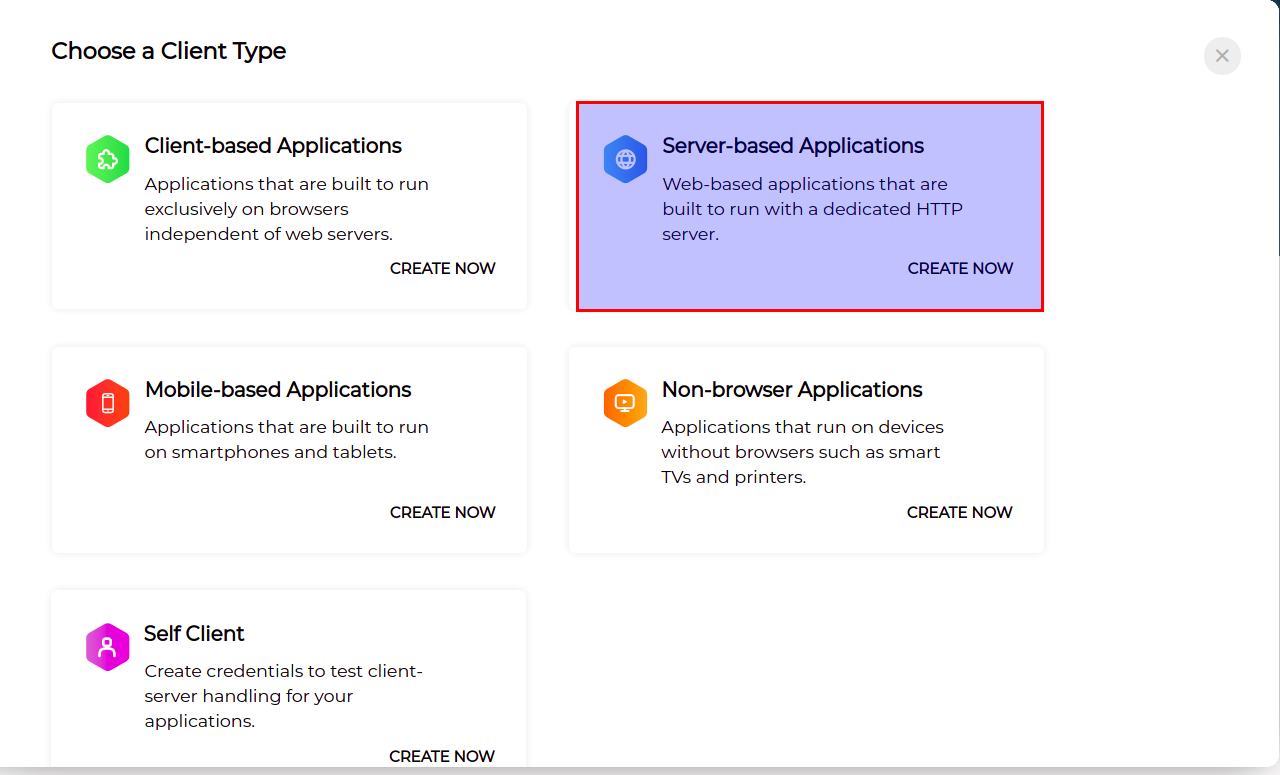
- Enter client name, Home page URL(your site URL), and Authorized Redirect URIs and save. The URI is displayed in module configuration page.
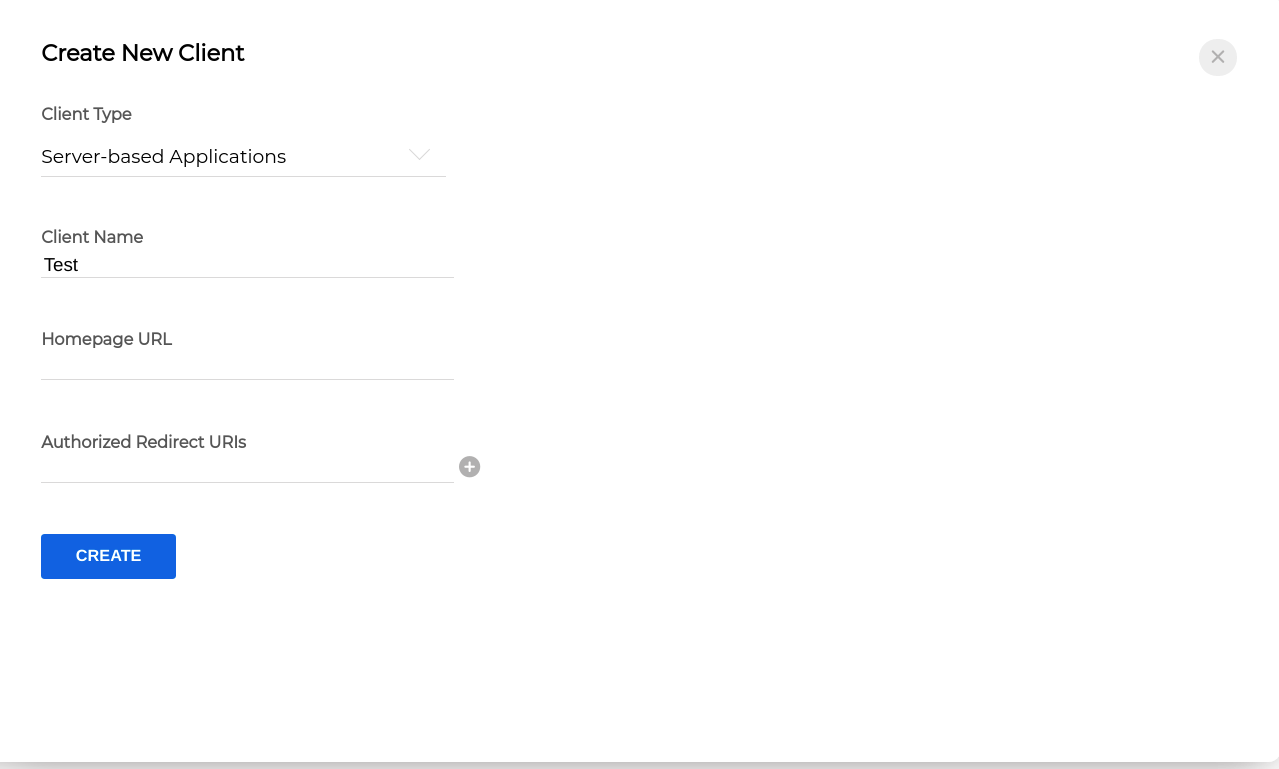
- Copy the client id and secret and paste in module setting in respected fields and save.

- Click Generate Tokens button in module configuration page and copy the tokens and save in module configuration page.
- Once tokens are saved, select the Zoho Commerce Organization in which you want to sync the data and save again.
Sync Category:
Admin can sync the categories to/from the PrestaShop from/to Zoho Commerce by using sync category tab. The export button will sync the categories from PrestaShop to Zoho Commerce and import button will do the reverse.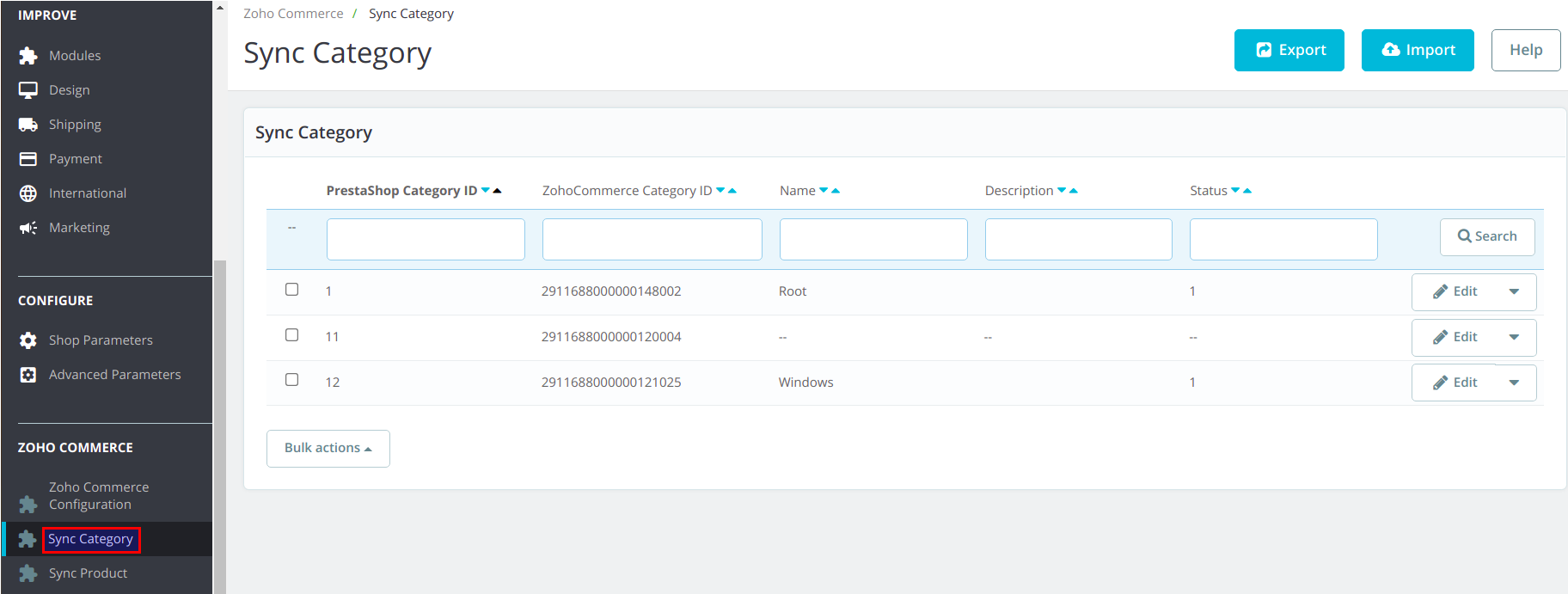
Sync Product:
Admin can sync the products to/from the PrestaShop from/to Zoho Commerce by using sync product tab. The export button will sync the products from PrestaShop to Zoho Commerce and import button will do the reverse.